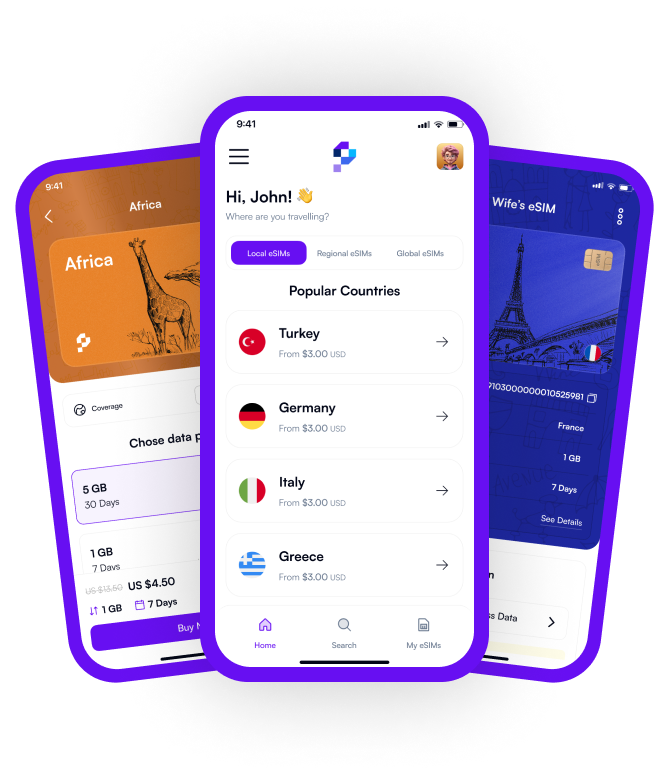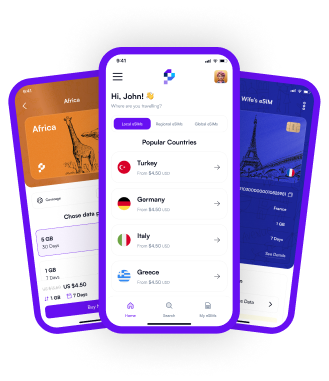You’ve just landed abroad—or maybe you simply got a new phone. Everything seems ready to go.
QR code scanned, eSIM configured, device restarted. But wait—no mobile data.
That’s when you pause for a second and think, “Did I do something wrong?”
Actually, no. Most likely, nothing’s wrong. It’s just one small missing detail: your eSIM's Access Point Name (APN) settings.
If you’re using Pocket eSIM, this usually gets taken care of automatically. But on rare occasions, a manual setup might be needed. The good news? It’s super easy to fix yourself.
Let’s walk through it calmly. Grab a coffee—it’ll only take a few minutes.
What Does APN Do?
Let’s simplify this little technical term.
APN (Access Point Name) is the setting that tells your phone how to connect to the internet.
When your eSIM mobile data settings are installed, the APN is usually auto-filled. But if your device or current country can’t retrieve the info automatically, your internet won’t work.
In that case, you just need to manually enter your eSIM APN settings. No stress—it’s totally doable.
And don’t worry—these situations are rare when using Pocket eSIM. But just in case, here’s your guide.
How to Set eSIM APN on iPhone
iPhone users tend to have it a bit easier—Apple likes to handle things behind the scenes. But if your internet still isn’t working, follow these steps:
- Open the Settings app.
- Tap Cellular.
- Go into Cellular Data Options.
- Select Cellular Data Network.
- Under APN, enter the info provided by Pocket eSIM.
- Leave the Username and Password fields empty.
- Save or just go back to the previous screen.
Wait a few seconds—your data should kick in. If not, toggle Airplane Mode or restart your device. That usually does the trick.
How to Set eSIM APN on Android
Android is a bit more diverse because of different brands and interfaces. But the steps are fairly similar. If your device didn’t automatically apply the eSIM internet settings, here’s what to do:
- Open the Settings app.
- Find Network & Internet or Connections.
- Tap Mobile Network or SIM cards.
- Go into Access Point Names or simply APN.
- Tap the + or “Add” to create a new APN.
- In the Name field, type something like Pocket eSIM.
- In the APN field, enter the details provided by Pocket eSIM.
- Leave other fields blank.
- Save it and make sure it’s selected.
- Wait a few seconds. Still not working? Try toggling Airplane Mode or restarting the phone.
That’s it. Sounds like a lot, but it honestly takes under two minutes.
Why Is Everything Easier with Pocket eSIM?
Because in most cases, you don’t even have to touch these settings.
Pocket eSIM automatically configures the best settings for your device and country as soon as the eSIM is installed.
So while you're still checking emails or waiting for your luggage, your connection is already up and running.
And if not—this guide has your back.
When you’re traveling and stepping into a new country, there’s no need to stress over “Why can’t I get online?”
Because the fix is right at your fingertips.
Final Thoughts: Connection in Your Pocket
New phone. New country. New adventure. Everything feels perfect—until you realize there’s no internet.
But here’s the good news: the fix is simple.
eSIM configuration takes just a few taps. Whether you’re on iPhone or Android, the steps are right here.
And most importantly, with Pocket eSIM, you usually won’t need to do any of this. Just install—and it works.
But if something goes wrong, now you know exactly what to do.
Your connection is in your pocket. The world is in your hands.
And the one thing keeping you connected—wherever you go—is Pocket eSIM.