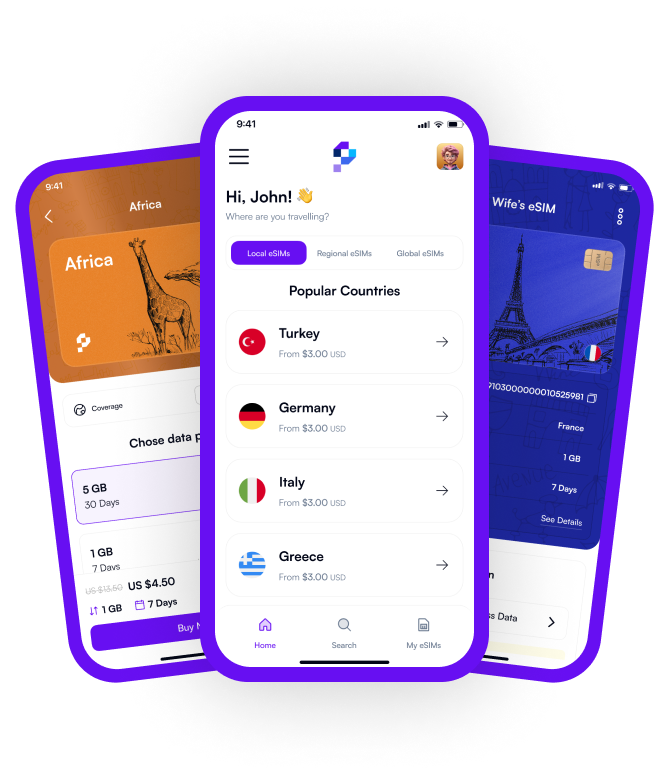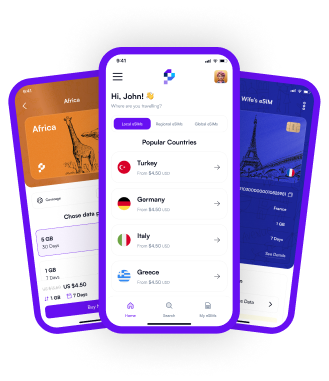We all connect to the Internet from our phones throughout the day, right? But sometimes, you look at your phone, and the mobile data just doesn’t work. This is where APN settings come into play! So, what is APN, and how do you update APN settings? Let’s find out together.
What is APN?
APN, or Access Point Name, is a setting that allows your phone to connect to your carrier’s network. If the APN settings are incorrect, you might not be able to connect to the Internet or experience very slow speeds. That’s why properly configuring the APN is essential.
How to Update APN Settings?
Updating APN settings is really simple. Here’s how you can do it step by step:
Updating APN Settings on Android Devices
- Open the Settings app.
- Go to Mobile Networks or Connections.
- Look for Access Point Names (APN).
- Check the existing settings or tap + to add a new APN.
- Enter the APN details provided by your carrier and save them.
- Select the new APN and connect to the Internet.
Updating APN Settings on iPhone (iOS)
- Open Settings and tap Mobile Data.
- Go to Mobile Data Options > Mobile Data Network.
- You’ll see the APN Settings section. Enter the details provided by your carrier.
- Save the changes and restart your phone.
How to Configure APN with Pocket eSIM?
Pocket eSIM is a technology that allows you to connect to the Internet without needing a physical SIM card. Most of the time, Pocket eSIM APN settings are configured automatically, but if you experience connection issues:
- Once the eSIM profile is installed, go to Settings.
- Navigate to Mobile Networks > APN.
- Enter the APN details provided by Pocket eSIM.
- Save the settings and restart your device.
Things to Keep in Mind When Changing APN Settings
- Make sure to use the official APN details provided by your carrier.
- An incorrect setting can completely disconnect your Internet connection.
- Always restart your phone after making changes.
Conclusion
Having trouble connecting to the Internet? Then checking your APN settings might be a good idea. Whether you use Android, iPhone, or Pocket eSIM, you can ensure a smooth Internet connection by following the steps above.
Feel free to share your comments and questions with us!