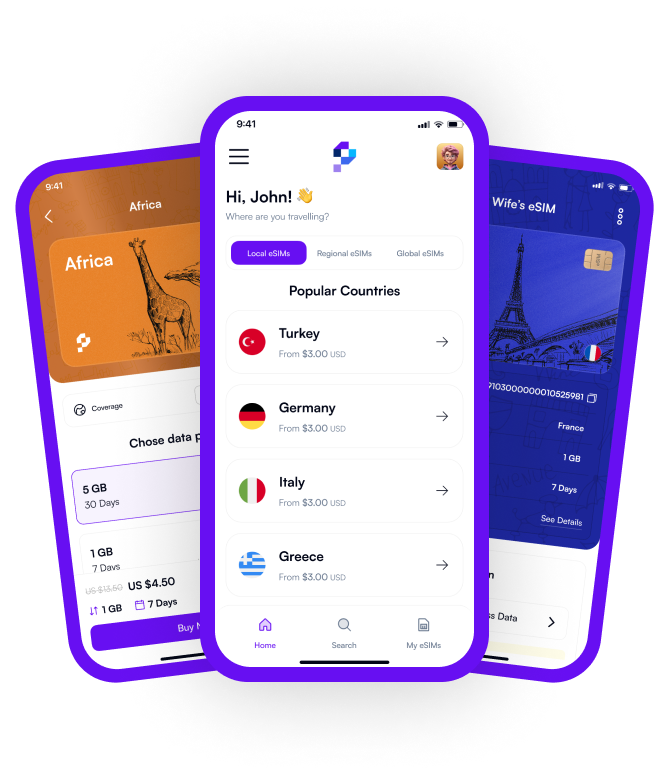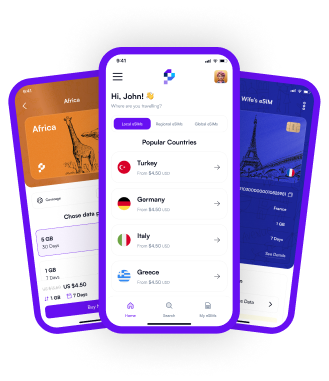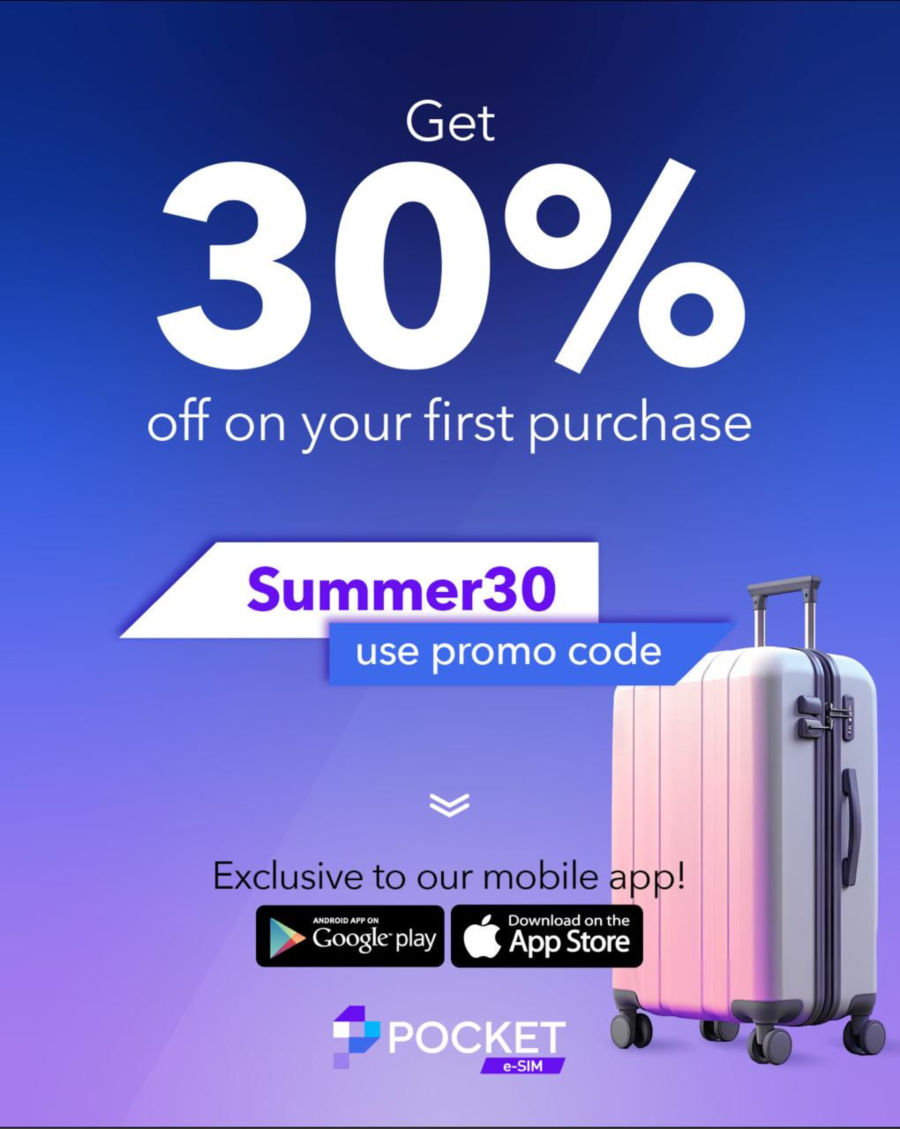How to Transfer eSIM to New Phone Android?
Transferring an eSIM to a new Android phone involves a few straightforward steps, though it's essential to ensure compatibility and have necessary information handy. First, make sure your new phone supports eSIM functionality and that your carrier offers eSIM services. Next, gather crucial details like your eSIM activation card or QR code provided by your carrier. Access your current phone's settings and locate the eSIM section; here, you should find an option to remove or deactivate the eSIM profile. Once deactivated, insert the physical SIM card into your new phone if you haven't already done so. Now, navigate to the eSIM settings on your new phone and select the option to add a new eSIM. You'll likely be prompted to scan the QR code or manually enter the details provided by your carrier. Once entered, follow any additional on-screen instructions to complete the setup, and you should be all set with your eSIM transferred to your new Android device.
It's worth noting that the exact steps may vary slightly depending on your device's manufacturer and Android version. If you encounter any difficulties, consulting your carrier's support resources or reaching out to their customer service can provide further guidance. Additionally, it's wise to back up any important data on your current device before initiating the transfer process to ensure a smooth transition without any data loss.
Can You Transfer an eSIM to Another Android Phone?
Yes, transferring an eSIM to another Android phone is indeed possible, although the process might vary slightly depending on the device and carrier. Generally, you'll need to deactivate the eSIM profile on your current device before activating it on the new one. Begin by accessing the eSIM settings on your current Android phone and look for an option to remove or deactivate the eSIM profile. Once deactivated, ensure that your new Android phone supports eSIM functionality and that your carrier provides eSIM services. Then, access the eSIM settings on the new device and select the option to add a new eSIM. You may be prompted to scan a QR code or manually enter the details provided by your carrier to activate the eSIM on your new phone. Follow any additional on-screen instructions to complete the setup, and your eSIM should be successfully transferred to the new Android device.
It's essential to ensure compatibility and have all necessary information, such as the eSIM activation card or QR code provided by your carrier, before initiating the transfer process. If you encounter any difficulties, consulting your carrier's support resources or reaching out to their customer service can provide further assistance. Additionally, backing up any important data on your current device before transferring the eSIM can help ensure a smooth transition without any data loss.
How I do Transfer my eSIM Profile?
Transferring your eSIM profile to a new device typically involves a few key steps to ensure a seamless transition. First, ensure that your new device supports eSIM functionality and that your carrier offers eSIM services. Next, gather essential information such as the eSIM activation card or QR code provided by your carrier. Begin by accessing the eSIM settings on your current device and locating the option to remove or deactivate the eSIM profile. Once deactivated, insert the physical SIM card into your new device if necessary. Then, navigate to the eSIM settings on your new device and select the option to add a new eSIM profile. You may be prompted to scan the QR code or manually enter the details provided by your carrier. Follow any additional on-screen instructions to complete the setup, and your eSIM profile should now be successfully transferred to the new device.
It's crucial to ensure compatibility between your device, carrier, and eSIM profile before initiating the transfer process. If you encounter any issues or require further assistance, don't hesitate to consult your carrier's support resources or reach out to their customer service. Additionally, backing up any important data on your current device before transferring the eSIM profile can help mitigate any potential data loss during the transition.
Should I delete eSIM from Old Phone?
Once you've successfully transferred your eSIM profile to your new phone, it's generally a good idea to delete the eSIM profile from your old device for security and organizational purposes. By removing the eSIM profile from your old phone, you reduce the risk of any potential unauthorized access or misuse of your eSIM credentials. This is especially important if you're no longer using the old device or if you plan to sell or dispose of it.
Deleting the eSIM profile from your old phone also helps declutter your device and streamline its functionality. It frees up space in your settings menu and reduces the chance of confusion between multiple active eSIM profiles. Additionally, removing the eSIM profile ensures that you won't accidentally select the wrong profile when managing your cellular connections. However, before deleting the eSIM profile, double-check that the transfer to your new device was successful and that you no longer need the eSIM on your old phone for any reason. Once confirmed, you can safely delete the eSIM profile from your old device, optimizing its performance and security.
Why is my eSIM Transfer not Working?
If you're experiencing difficulties with transferring your eSIM to a new device, several factors could be causing the issue. First and foremost, ensure that both your current and new devices support eSIM functionality and that your carrier offers eSIM services. Incompatibility between your device and carrier can lead to transfer failures. Additionally, verify that you've entered the correct information during the transfer process, such as the QR code or manual details provided by your carrier. Even a small error in inputting this information can prevent the eSIM transfer from being successful.
Network issues or temporary service disruptions from your carrier can also hinder the eSIM transfer process. If you suspect this might be the case, try transferring the eSIM at a later time when the network is more stable. It's also a good idea to ensure that your devices have a stable internet connection throughout the transfer process, as connectivity issues can impede the transfer. If you've followed all the necessary steps and are still encountering problems, contacting your carrier's customer support for assistance is advisable. They can provide troubleshooting steps specific to your situation and help resolve any underlying issues preventing the eSIM transfer from working correctly.
How to Transfer eSIM to New Phone Samsung?
Transferring an eSIM to a new Samsung phone involves several steps, but the process is generally straightforward. Firstly, ensure that your new Samsung device supports eSIM functionality, as not all models may offer this feature. Next, gather essential information such as the eSIM activation card or QR code provided by your carrier. Begin by accessing the settings menu on your current Samsung device and navigating to the eSIM section. Here, you should find an option to remove or deactivate the eSIM profile. Once deactivated, insert the physical SIM card into your new Samsung phone if required.
After inserting the physical SIM card, access the eSIM settings on your new Samsung device. Depending on your device model and software version, the location of the eSIM settings may vary slightly. Look for an option to add a new eSIM profile and select it. You'll likely be prompted to scan the QR code provided by your carrier or manually enter the details. Follow the on-screen instructions to complete the setup process, and your eSIM should now be successfully transferred to your new Samsung phone. If you encounter any difficulties during the transfer process, consulting Samsung's support resources or contacting your carrier's customer service for assistance can provide further guidance and troubleshooting steps.
How to Transfer eSIM to New Phone iPhone?
Transferring an eSIM to a new iPhone is a relatively straightforward process. First, ensure that your new iPhone supports eSIM functionality, which is available on models such as the iPhone XS, iPhone XR, iPhone 11, iPhone 12 series, and newer models. Begin by backing up your current iPhone using iCloud or iTunes to ensure that all your data, including your eSIM profile, is securely saved. Once you've backed up your device, power on your new iPhone and go through the initial setup process. When you reach the "Apps & Data" screen, select the option to transfer data from your iCloud backup. Follow the on-screen instructions to sign in to your iCloud account and restore your backup onto the new iPhone. This should include transferring your eSIM profile along with your other data.
If you're setting up your new iPhone manually without restoring from a backup, you can still transfer your eSIM profile. Begin by deactivating the eSIM on your old iPhone. Go to "Settings" > "Cellular" > "Cellular Plans," and choose to remove the eSIM profile. Once deactivated, insert the physical SIM card into your new iPhone if necessary. Then, navigate to "Settings" > "Cellular" > "Add Cellular Plan" on your new iPhone. Follow the prompts to either scan the QR code provided by your carrier or manually enter the details to activate the eSIM on your new device. Once completed, your eSIM profile should be successfully transferred to your new iPhone, allowing you to use cellular services as usual.
Can I Use 1 eSIM on 2 Devices?
Generally, eSIMs are designed to be tied to a single device at a time and cannot be actively used on multiple devices simultaneously. When you activate an eSIM on a device, it becomes associated with that specific device's hardware and is provisioned to work only with that device. Attempting to use the same eSIM on two devices simultaneously would likely result in an error or failure to connect to the network. This limitation is put in place to ensure security and prevent unauthorized access to your cellular network services.
However, it's worth noting that some carriers may offer options for temporarily switching an eSIM between compatible devices, such as from a primary device to a secondary device for a short period. This feature is typically provided through the carrier's customer service or self-service portal and involves deactivating the eSIM on one device and activating it on the other. Keep in mind that this process still involves only one active device at a time and may incur additional fees or restrictions depending on your carrier's policies.