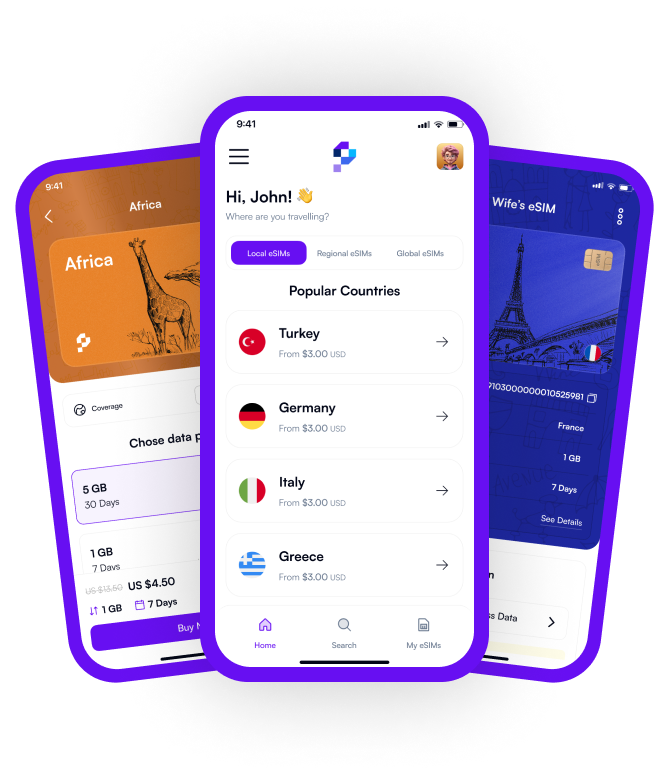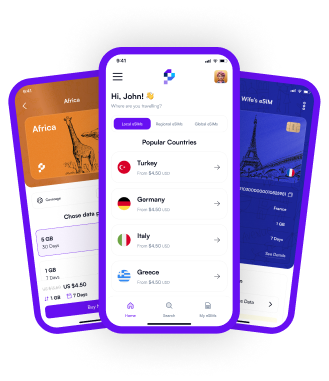İs My Phone Esim Compatible?
Determining if your phone is eSIM compatible involves checking both the hardware and software capabilities of your device. eSIM, or embedded SIM, is a digital version of the traditional SIM card that allows users to activate a cellular plan from their carrier without the need for a physical SIM card. First, you need to verify if your phone model supports eSIM. Generally, newer smartphones, particularly those from major manufacturers like Apple, Samsung, and Google, have incorporated eSIM technology in their recent models. For instance, Apple introduced eSIM starting with the iPhone XS, XS Max, and XR, while Google started with the Pixel 2. Samsung included eSIM in the Galaxy S20 series and newer models. Checking your phone’s specifications on the manufacturer's website or in the user manual can provide this information.
In addition to hardware compatibility, your phone's software must support eSIM functionality, which often requires an updated operating system. Both iOS and Android operating systems support eSIM, but the exact version needed can vary by device and carrier. Ensure your phone’s software is updated to the latest version to avoid compatibility issues. Moreover, carrier support is crucial, as not all carriers offer eSIM services. You can check with your carrier’s customer service or website to confirm if they support eSIM for your phone model. If both your device and carrier support eSIM, you can usually set it up through the phone’s settings, following the carrier’s instructions for activation.
How do I know if my phone supports eSIM?
To determine if your phone supports eSIM, start by checking the specifications of your phone model. This information is usually available on the manufacturer's official website or in the phone's user manual. Many recent models from major manufacturers like Apple, Samsung, and Google include eSIM support. For instance, Apple integrated eSIM technology starting with the iPhone XS, XS Max, and XR models, and continued to include it in subsequent models. Google’s Pixel series began supporting eSIM with the Pixel 2, and Samsung’s Galaxy S20 series and newer models also feature eSIM compatibility. If you're unsure of your phone model, you can typically find it in the phone's settings under “About Phone” or similar sections.
In addition to verifying hardware support, you need to ensure that your phone's software is up-to-date, as eSIM functionality is dependent on the operating system version. Both iOS and Android support eSIM, but the necessary version may differ by device and carrier. For example, iPhones require iOS 12.1 or later to use eSIM, while Android devices need a version that supports eSIM, which varies by manufacturer. Moreover, eSIM capability also depends on carrier support, as not all carriers provide eSIM services. Check with your carrier to see if they offer eSIM for your specific phone model. This information can often be found on the carrier’s website or by contacting their customer service. If your phone and carrier both support eSIM, you can set it up through your phone’s settings, typically under cellular or mobile network settings.
How do I make my phone eSIM compatible?
Making your phone eSIM compatible involves ensuring that both the hardware and software of your device support eSIM functionality, as well as having a carrier that offers eSIM services. First, check if your phone model inherently supports eSIM technology. This can be done by reviewing the phone’s specifications on the manufacturer's website or in the user manual. Common models with eSIM support include the iPhone XS and later, Google Pixel 2 and newer, and Samsung Galaxy S20 series and above. If your phone model does not support eSIM natively, unfortunately, you cannot add this capability through software updates or accessories; it must be built into the device.
Assuming your phone does support eSIM, the next step is to ensure your device's software is up to date. eSIM functionality requires certain operating system versions: iPhones need iOS 12.1 or later, while Android devices need a compatible version that varies by manufacturer. Update your phone to the latest OS version available to unlock eSIM capabilities. Additionally, check with your carrier to confirm that they offer eSIM services and that your specific phone model is supported. If your carrier supports eSIM, you can activate it by obtaining an eSIM QR code or activation code from the carrier, then following the setup instructions in your phone’s settings under cellular or mobile network settings. This usually involves scanning the QR code or entering the activation code to download the eSIM profile to your device.
How to check eSIM on iPhone?
To check if your iPhone supports eSIM, you can start by identifying your iPhone model. Apple introduced eSIM functionality starting with the iPhone XS, XS Max, and XR, and it has been included in all subsequent models. You can verify your iPhone model by going to "Settings," then "General," and tapping on "About." The model name and number will be listed there. If you have one of these models or a newer one, your iPhone supports eSIM. Additionally, you can visit the Apple website to review the specifications for your specific iPhone model to confirm eSIM support.
Once you have confirmed that your iPhone model supports eSIM, you can check if an eSIM is currently set up by going to "Settings," then "Cellular" or "Mobile Data." If your iPhone supports eSIM, you will see an option labeled "Add Cellular Plan" or "Add eSIM." If you already have an eSIM activated, it will be listed under "Cellular Plans." Tapping on the plan will show you more details about the eSIM, such as the carrier, plan name, and status. If you need to set up a new eSIM, you can follow the prompts to scan a QR code provided by your carrier or manually enter the details. This process will enable you to download and activate the eSIM profile on your iPhone.
How to check eSIM on Samsung?
To check if your Samsung phone supports eSIM, you should first identify your phone model. Samsung introduced eSIM functionality starting with the Galaxy S20 series, including the S20, S20+, S20 Ultra, and subsequent models. To verify your phone model, go to "Settings," then "About phone," where the model number and name will be displayed. You can also check the specifications of your phone on the Samsung website to confirm if your model supports eSIM.
Once you have confirmed that your Samsung phone model supports eSIM, you can check if an eSIM is currently set up by navigating to "Settings," then "Connections," and selecting "SIM card manager." If your phone supports eSIM, you will see an option for "Add mobile plan" or "Add eSIM." If an eSIM is already activated, it will be listed alongside any physical SIM cards under "Mobile plans." To add a new eSIM, follow the prompts to scan a QR code provided by your carrier or manually enter the activation information. This process will allow you to download and activate the eSIM profile on your Samsung device.
How do I know if set up eSIM?
To determine if you have successfully set up an eSIM on your device, you can check the cellular or mobile data settings. On an iPhone, navigate to "Settings," then "Cellular" or "Mobile Data." If you have set up an eSIM, it will be listed under "Cellular Plans" along with any other active plans. Each plan will have a label, such as "Primary" for your primary SIM and another label for your eSIM. Tapping on the plan will provide detailed information about the eSIM, including the carrier, plan name, and status. You can also see signal bars next to the eSIM plan if it is active and connected to a network.
For Samsung devices, you can check your eSIM setup by going to "Settings," then "Connections," and selecting "SIM card manager." Here, you will see all the mobile plans associated with your device, including any eSIMs. If you have successfully set up an eSIM, it will appear alongside your physical SIM card under "Mobile plans." Each plan will have its label, and you can tap on the eSIM to view details such as carrier information and status. Additionally, the status bar on your device should show signal bars for the eSIM if it is active and connected. If everything is in order and you can see the eSIM listed with an active status, then the setup has been successfully completed.
Should IMEI and eSIM be the Same?
No, the IMEI and eSIM should not be the same. The IMEI (International Mobile Equipment Identity) is a unique 15-digit number assigned to every mobile device with a cellular connection. It serves as an identifier for the physical device and is used by carriers and manufacturers to track and authenticate the hardware. The IMEI is crucial for device security, as it can be used to blacklist a stolen phone and prevent it from accessing cellular networks.
On the other hand, an eSIM (embedded SIM) is a programmable SIM card embedded directly into the device's hardware. While an eSIM also has unique identifiers and contains the subscriber's profile information necessary to connect to a cellular network, it operates independently of the IMEI. The eSIM can store multiple profiles, allowing the user to switch between different carriers or plans without changing the physical SIM card. Therefore, while both the IMEI and eSIM are essential for mobile device operations, they serve different purposes and have distinct identification roles within the device's ecosystem.